Efficient navigation in Xcode
When you have been developing and growing your project for a long time, eventually, it becomes difficult to search sources or rename entities across many files. In this article I would like to talk about the available Xcode tools for quick and easy navigation within the project environment, which I use daily myself.
Navigation in project structure
Open Quickly
The most frequent tool I use is Open Quickly, which appears as a prompt in the center of the editor and allows you to search for files, class declarations, functions, and more. One way to call it is to go to the File menu and press the Open Quickly button, but the fastest and most convenient option, in my opinion, is a keyboard shortcut Cmd+Shift+O (letter O, not zero) that does the same thing:
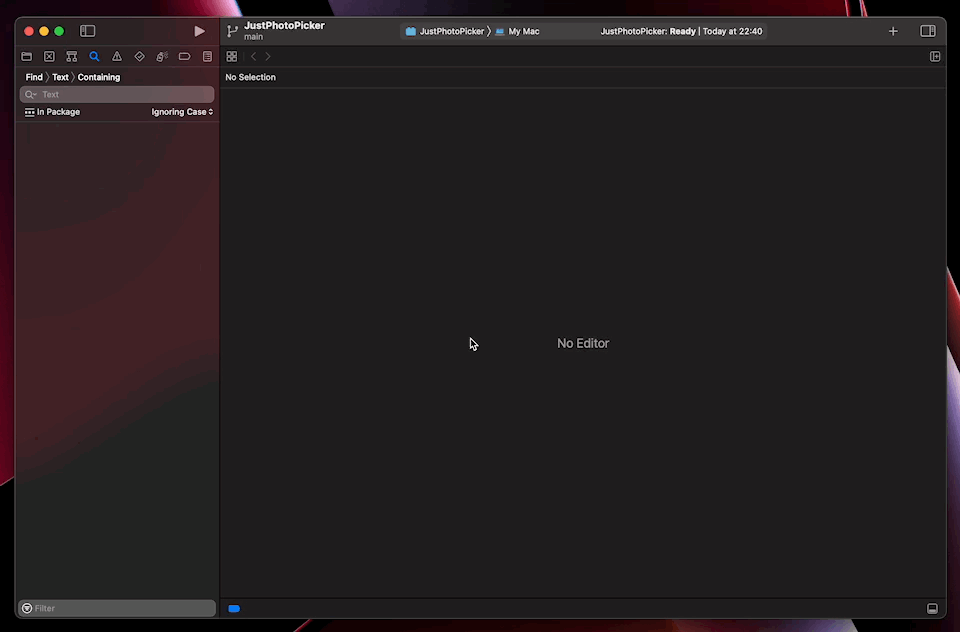
Sidebar Filter
An alternative to the previous method for finding the files is also the filter bar, which you can find at the very bottom of the project navigator in the sidebar. This field allows you to filter files by some part of the name or, using the two buttons to the right of it, show recently used files or changed files (information about which comes from the local version control system). I often use this tool to find the files I need in the complex project hierarchy:
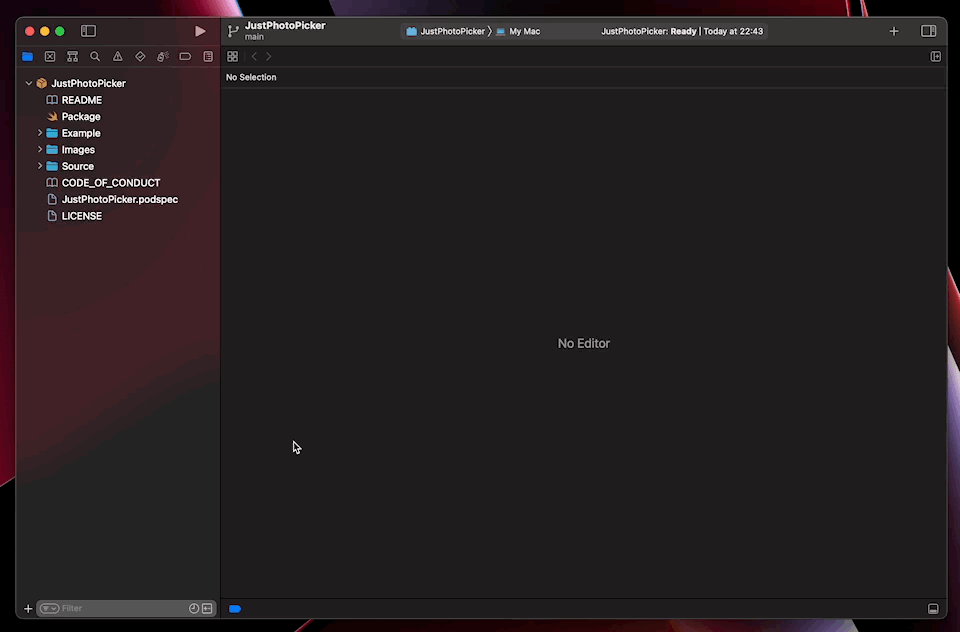
Reveal in Project Navigator
When you work with a large number of files at once, it is easy to get lost in the Project Navigator, as its focus gets lost when you switch file tabs. However, you can quickly find the opened file in the Project Navigator using the Reveal in Project Navigator button from the Navigate menu or the quick and easy keyboard shortcut Cmd+Shift+J:
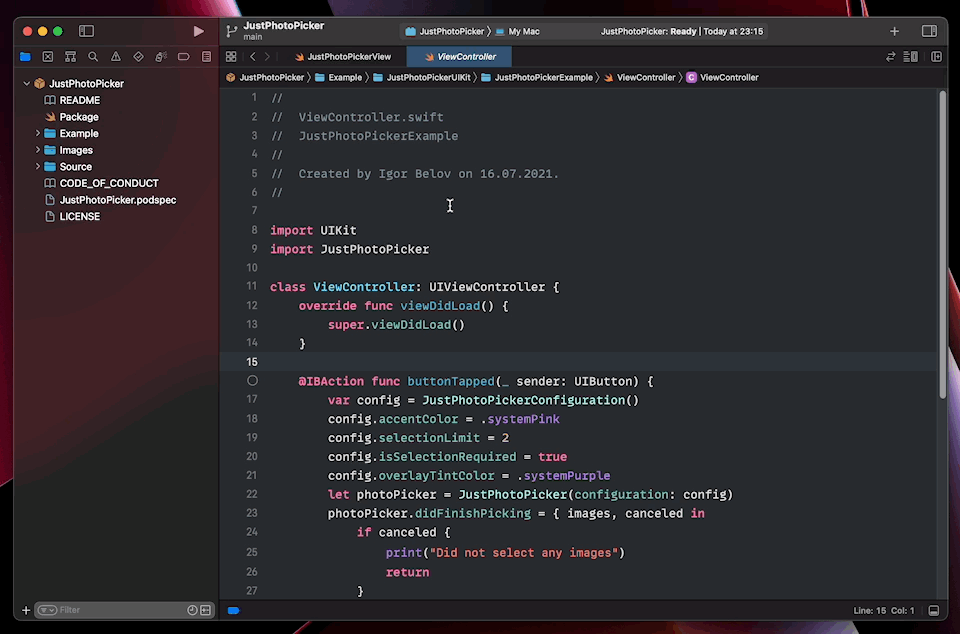
Text search and replacement
I guess you already know that the main tool for searching and replacing text is in the fourth tab of the sidebar, but to get there some developers usually make a few clicks and only then start printing the request. Instead, you can use the Cmd+Shift+F shortcut that is intuitive enough:
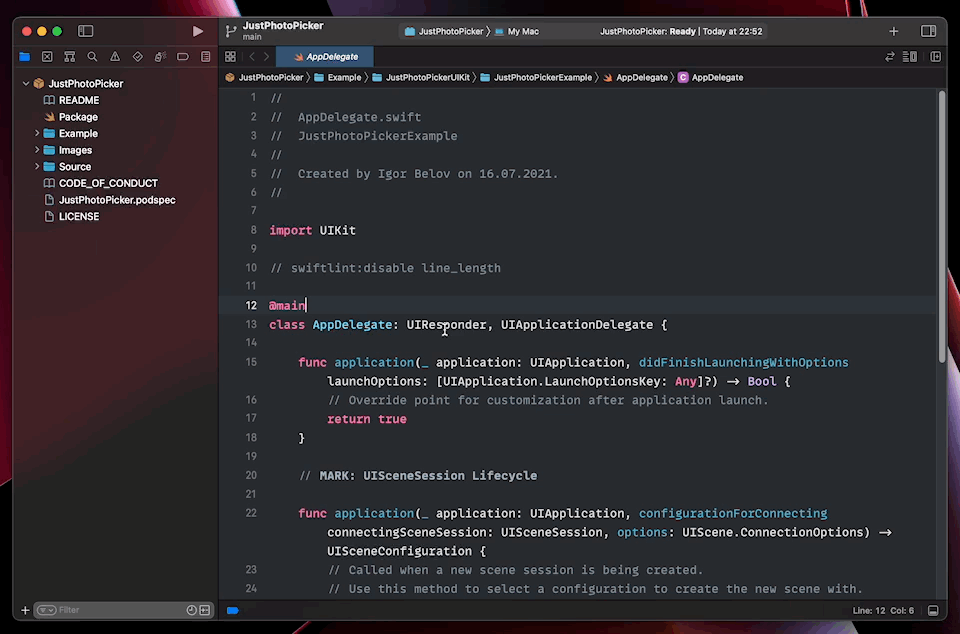
However, despite the popularity of this tool in Xcode, not many people know that this text search and replace tool also supports the same operations with regular expressions. In this combination, you get a powerful text processing tool that can reduce the time it takes to complete your task!
Here I can quickly and easily change the Just prefix to Some among the many entities with a similar name:
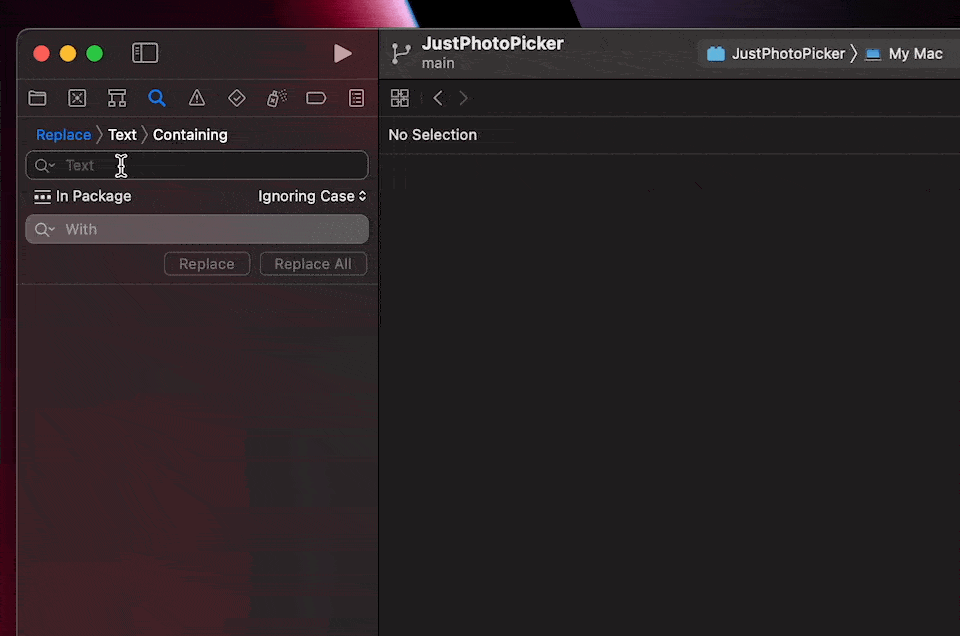
Conclusion
So, I have shown you some tools that I use daily myself to navigate efficiently and quickly within Xcode. I am constantly on the lookout for new solutions to optimize my processes, so if I find something new worthy of attention, I will be sure to share it with you! In the meantime you can try to see what the Cmd+L key combination does…